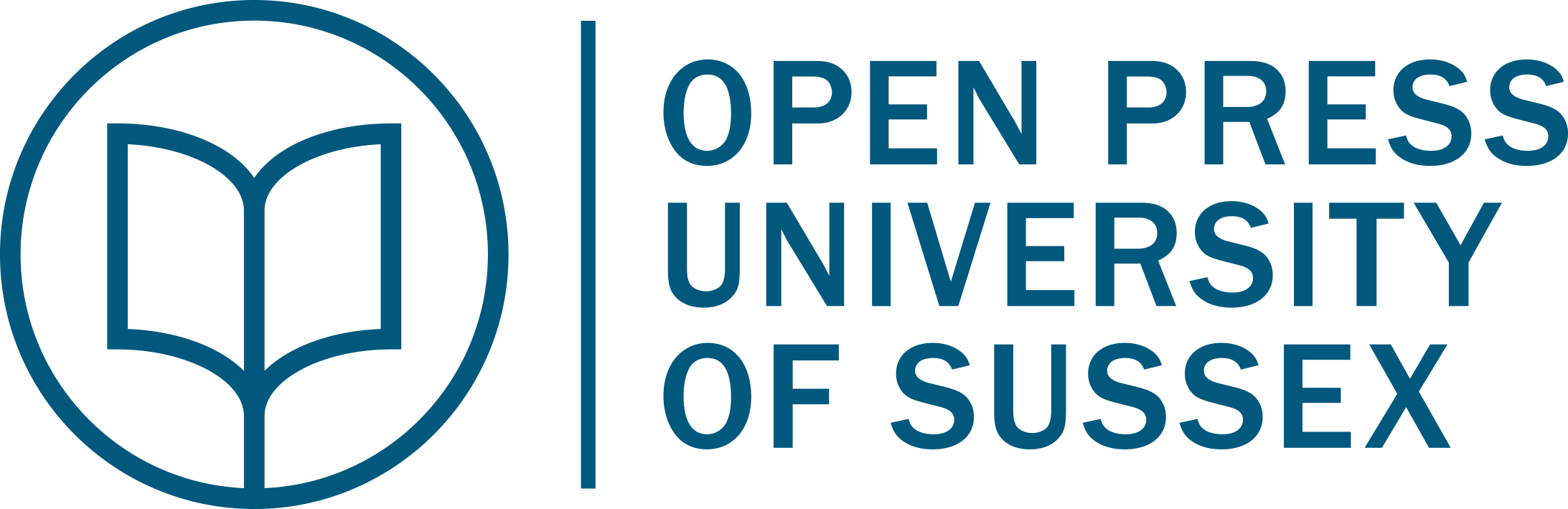Speaking practice
Develop your speaking with Artificial Intelligence (AI)
A reminder that links in this e-book do not open in a new tab. If you access any of the links on any page, click the back button in your browser to return to Develop Your English when you are ready.
You may be using Develop Your English in a classroom with a teacher and other students, or perhaps you’re using it to study with a friend. Alternatively, you may be using it by yourself. If that is the case, and if you are able to work online, you can make use of Artificial Intelligence (AI) to practice your speaking skills, gain fluency practice and receive error correction.
ChatGPT is an AI model that has been trained to interact in a conversational way and you can have a voiced conversation with it by downloading a small plugin that allows you to speak, and hear ChatGPT reply. While the availability of ChatGPT is widespread, there are certain countries where its usage is prohibited or limited, however.
If your context allows you access to the internet and to ChatGPT, here are the instructions you need to use it.
The setup
- You need to have Google Chrome installed as your internet browser, so if you don’t have Google Chrome, your first step is to install that.
- The next step is to create a ChatGPT account, which you can do here: https://openai.com/
- When you have Google Chrome installed and have created an account with ChatGPT, you need to download a Google Chrome plugin that expands ChatGPT with voice control and read aloud functions.
Finding and adding the Google Chrome plugin
- In Google type ‘Voice Control for ChatGPT Chrome extension’ in the search bar and click enter.
- Click ‘Voice Control for ChatGPT’ when it appears, and then click ‘add to Chrome’.
- The extension will be added onto ChatGPT and when you open up ChatGPT you’ll see that it’s there.
- To check that you have successfully added the plugin click on the 3 dots in the top right-hand corner of your Google Chrome browser, select ‘more tools’ and then select ‘extensions’ and you should see the extension on your screen.
- Access ChatGPT and log in. 3 options appear – click on ‘ChatGPT’.
- You’ll see that the plugin is there and ready. You may have to click ‘Allow access to your microphone’.
How does it work?
When you are in ChatGPT (and have the Voice Control plugin) and want to start a new chat click and hold down the spacebar and ask your question or make a comment. Let go of the space bar when you have finished (your question will simultaneously appear in writing). Doing that will input the information and ChatGPT will process whatever you’ve asked or commented on and after a few seconds will begin to answer. ChatGPT will answer orally and write the answer on the screen at the same time, so that you can read and listen simultaneously. Try holding down the spacebar and asking any of the questions in the Speaking section of each Unit. You can carry on a conversation by asking more questions or making a comment for as long as you like.
Things to be aware of
Accents and dialects
Be aware that although voice recognition is designed to recognise a range of accents and dialects, it is not always successful. If ChatGPT has difficulty understanding your speech this is not necessarily a reflection on you or your accent when using English, but is more likely to be a reflection of the way the voice technology has been trained, and its bias towards ‘native speaker’ English.
Unreliable information
It’s important to approach Generative AI with the understanding that it is ‘a fast but frequently unreliable source of information.’ Although the setup described above provides you with a ‘partner’ for speaking practice, don’t assume that the information it gives you is accurate. Knowing how to objectively critique the technology’s responses is vital, says this UNESCO report. Use it for fluency practice, and ask it to tell you about any grammatical errors it notices in your speech if you’d like that type of feedback, but don’t assume the content of your conversation is based on reliable information.
Prompts
Prompts, or questions that communicate to the AI what kind of response you are looking for, help you get the best use of the technology. Prompting is a way of telling the AI what you want and how you want it. The more specific your prompt, the better your ‘conversation’ with the AI will be. Below is a set of prompts you can use to get you started. In addition, you’ll find a few prompts in the Speaking section of each unit that are specific to the content of the unit.