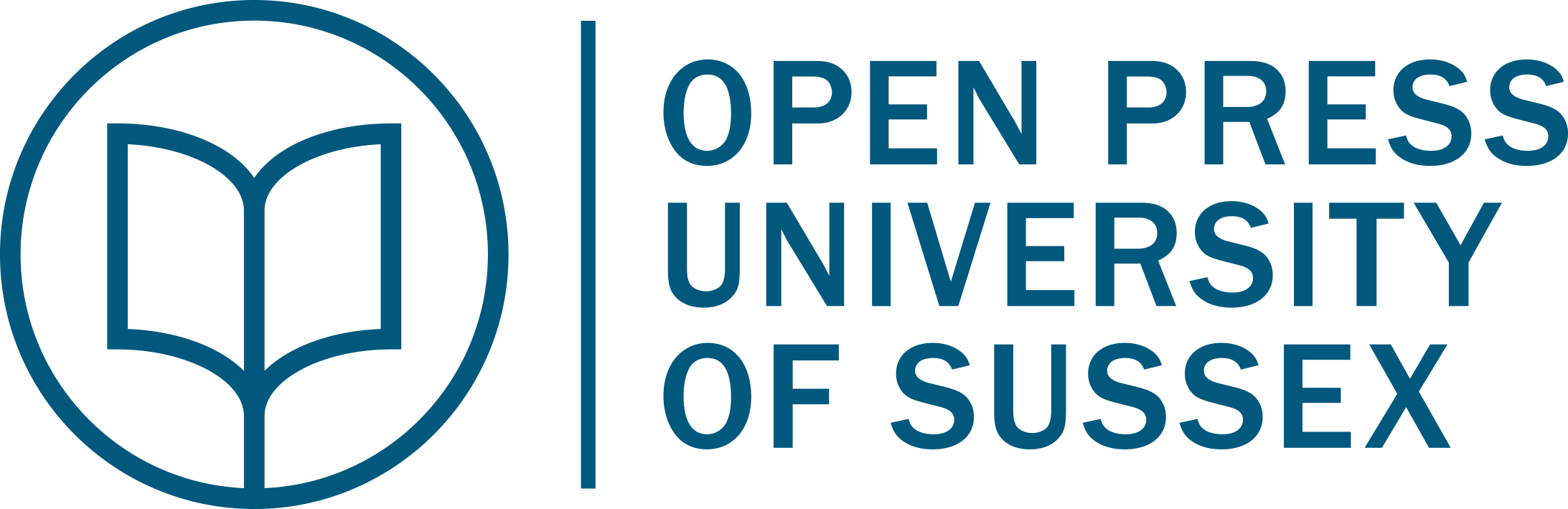Microsoft SharePoint integration within Teams for delivery of lecture content
Dale Munday and Jenny Roberts
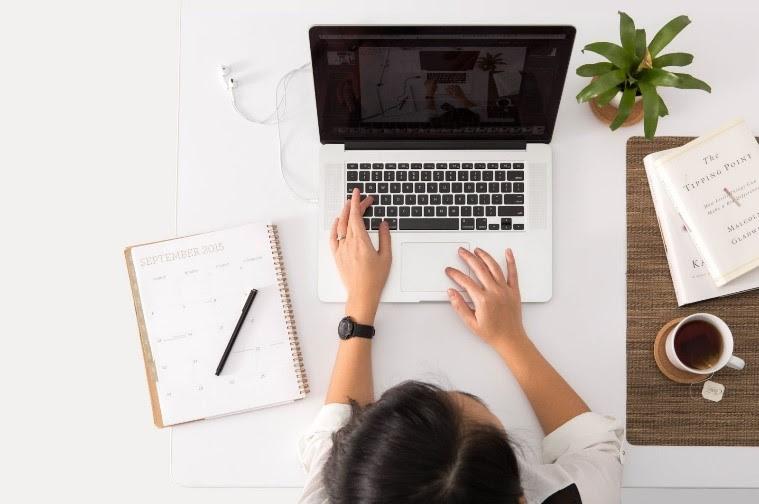
What is the idea?
With a blended approach to higher education learning becoming more commonplace in the aftermath of the Covid-19 pandemic, Microsoft SharePoint integration within Teams creates an engaging and interactive Virtual Learning Environment (VLE) to promote remote active learning. Students access lecture recordings, lecture slides, core text chapters, interactive elements, quizzes and other learning material in a single accessible location without the need to download or open individual files. The creation of a single interactive learning space encourages student engagement and builds a platform for self-directed learning, formative assessment and feedback.
Why this idea?
Traditional VLEs have become little more than link repositories or overwhelming collections of unrequired course content. Khomik et al. (2021) identify that whilst a VLE such as Moodle is functional and offers an amount of consistency between modules and programmes, it lacks engagement for remote learning and accessibility for students with disabilities. Additionally, “Optimise individual choice and autonomy” (CAST, 2018), contributes to the wealth of suggestions based on research and feedback given within The Universal Design for Learning (UDL) Guidelines ensuring, “that all learners can access and participate in meaningful, challenging learning opportunities”. Therefore, by creating a learning focused platform via SharePoint for each week with relevant materials, coupled with collaborative notebooks and chat functions within Teams, students have a ‘one stop shop’ for all their learning needs. The ability to embed almost any type of content extends the SharePoint page to limitless possibilities with pedagogic design and implementation focused around active learning. Harnessing the functionality of the Office 365 suite of applications allows a SharePoint page to be seamlessly integrated within a Teams channel and the content to be linked to conversations encouraging active learning practices.
How could others implement this idea?
To harness the full potential of SharePoint, the following basic steps will enable seamless integration into Teams:
- Create a Teams space and enrol student cohort
- Open SharePoint and locate the Teams site corresponding to the Team that you have just created (this should have been automatically created for you)*
- Click on ‘New’ and then ‘Page’
- Choose an appropriate structure for the weeks content
- Populate with a mix of multimodal learning resources (lecture recordings, lecture slides, documents, quizzes, videos, interactive elements etc.)
- Create assessment opportunities throughout the materials (formative quizzes, calls to action etc.)
- Publish the SharePoint page
- Within the Teams space, create a tab within the channel you wish your SharePoint page to be located and select the SharePoint app
- Select the page that you have just published
- Check all functionality is enabled and working correctly
*Creating a SharePoint page linked to the Team you wish to publish in will ensure that students are able to access all embedded functionality.
Once you have completed this basic setup, you can begin to explore creating active learning opportunities by embedding resources and creating interactive elements.
Example: To encourage active learning around organisational structures, students were asked to click on a virtual spinner that assigned them a type of organisational structure to research (Figure 1).
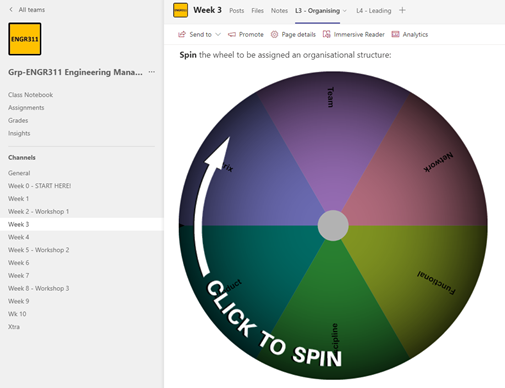
Below this a ‘Call to action’ web part was added into the SharePoint page and linked to a conversation started with the ‘Posts’ tab of the same channel (Figure 2).
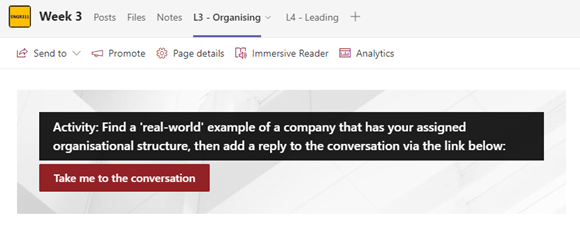
Students then populated the conversation with their findings, allowing the convenor and other students to review and react.
SharePoint pages created using different layouts, colour schemes and images, allow for both continuity between weeks of study and the creation of a highly engaging experience.
Transferability to different contexts
This approach is very adaptable and can be configured to suit the curriculum area, pedagogic approach and student group targeted. The range of tools that can be embedded ensure that an individualised approach can be designed from inception. Both the access and method of delivery (synchronous/asynchronous) can be used across a range of courses due to its open and flexible structure. The ability to embed a range of resources and materials allow for a framework of learning to be designed, appropriate to the needs of the students and the intended learning/module outcomes. The facility to pull in a range of types of resources mean that the approach is not limited to a specific approach, opening it up to be used in a multitude of ways.
Acknowledgment is given to the limitations that Institutional policies may impose for utilising an alternative VLE, and indeed successful widespread adoption is reliant on support both institutionally and collegially (Gilbert et al., 2021). However, to inject active learning into stagnant or uninspiring modules, the idea presented allows an efficient and effective platform to achieve this.
References
CAST. (2018). Universal design for learning guidelines version 2.2. [graphic organizer]. https://udlguidelines.cast.org/binaries/content/assets/udlguidelines/udlg-v2-2/udlg_graphicorganizer_v2-2_numbers-yes.pdf
Gilbert, A., Tait-McCutcheon, S., & Knewstubb, B. (2021). Innovative teaching in higher education: Teachers’ perceptions of support and constraint. Innovations in education and teaching international, 58(2), 123–134. https://doi-org.ezproxy.lancs.ac.uk/10.1080/14703297.2020.1715816
Khomik, O., Bielikova, N., Indyka, S., Kovalchuk, O., Tomaschuk, O., & Halan-Vlashchuk, V. (2021). Accessibility of Microsoft Teams and Moodle services for the implementation of e-learning for students with disabilities in institutions of higher education in Ukraine. Technologies of Education in Physical Training, 1(53), 33–42. https://doi.org/10.29038/2220-7481-2021-01
Wheel Decide Ltd. (2021.). Wheel Decide. https://wheeldecide.com/
Image Attribution
Person using MacBook Pro photo by Avel Chuklanov on Unsplash
Figure 1. Embedded virtual wheel spin (Wheel Decide Ltd, 2021) screenshot by Dale Munday and Jenny Roberts is used under CC-BY 4.0 Licence
Figure 2. Call to action within the embedded SharePoint page screenshot by Dale Munday and Jenny Roberts is used under CC-BY 4.0 Licence