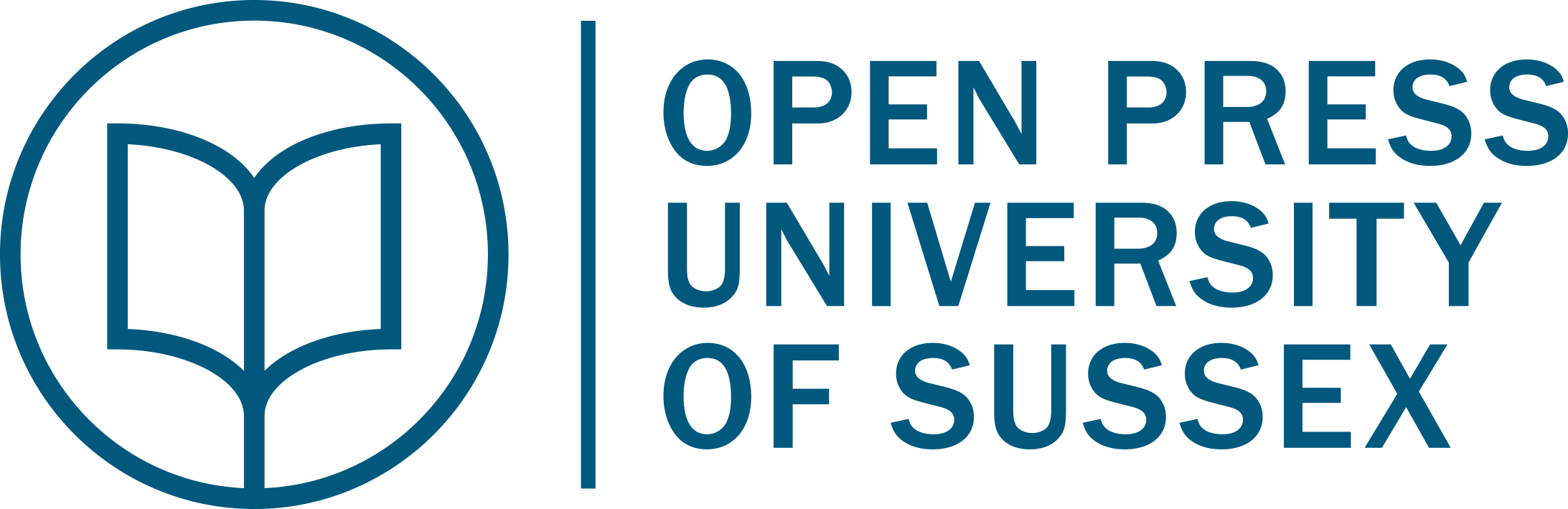Virtual workshops using Microsoft Teams
Jenny Roberts and Dale Munday

What is the idea?
Originally developed to facilitate the delivery of a two-hour workshop in a challenging physical learning environment with 180 students, the utilisation of a Microsoft Team allows for fast paced and engaging experiences for students. Coupling inbuilt functionality with third party applications allows effective e-moderation to facilitate student collaboration, group discussion and construction of knowledge through an active learning approach. Benefits of utilising this method are the removal of barriers of physical location, equipping students with practical experience of remote or virtual working and provision of digital capture to enable revision and reconfirmation of learning.
Why this idea?
The intent to create an inclusive, engaging and learner-centred approach to a traditionally didactic module. The pandemic shifted the emphasis from face to face delivery into online rapidly, with a detriment to teaching and learning practices in many cases. This approach was planned and considered to offer the most effective means of supporting students with the transition to online learning, whilst maintaining the social interaction key to creating a rounded graduate. However, the benefits of this modality of delivery extend beyond the limitations posed by the Covid-19 pandemic, addressing constraints of physical learning environments such as available space VS class size, unconducive lecture theatre style seating for small group interaction and the creation of an inclusive and flexible learning environment aligned with The Universal Design for Learning (UDL) guidelines (CAST, 2018).
How could others implement this idea?
Planning the workshop session is paramount; start by outlining what the Learning Outcome (LO) of the workshop is, what you specifically want students to achieve in the session and how you intend them to construct this knowledge.
Example: For the LO: ‘Relate legal requirements governing engineering activities to given scenarios to demonstrate responsible management practices’, the desired outcome is for students to create a 5-minute summary video capturing the relevant legal implications around an allocated engineering case study. Knowledge construction is through initial research of the case study, aligning it with applicable legislation and capturing a summary of the findings contributing to a resource databank.
Once an outline plan is established, add in critical timings to enable effective e-moderation of the session.
Construct the workshop VLE following these steps:
- Create a Microsoft Teams space and enrol student cohort
- Create ‘Channels’ for each workshop
- Populate each channel with a range of active learning content appropriate for the relevant workshop
Integrating third party applications such as Wakelet, Genially and Flipgrid (all free to access without institutional subscription), enable additional functionality and opportunities for highly engaging content to stimulate active learning.
Example: Wakelet captures introductory information about the different case studies each group of students will be researching. It allows formatted text, hyperlinks and images to be displayed in a succinct and accessible manner (Figure 1).
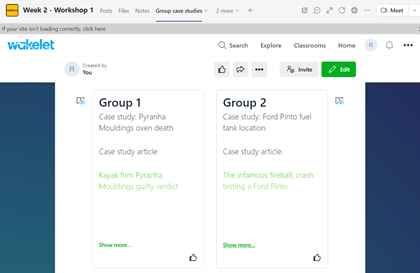
Genially-created infographics contain information on legislation in an engaging format (Figure 2).
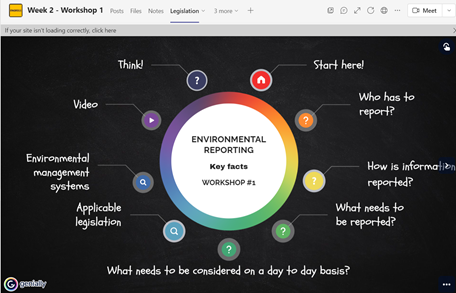
Flipgrid captures recorded summaries and creates a learning resource databank (Figure 3).

Once you have designed your active learning space within a specific application, integrate it into Microsoft Teams:
- Add a tab within the workshop channel
- Select the application you would like to use*
- Enter the URL or join code for your pre-designed page
*Tip – if an application is inaccessible, integrate it as a website.
The virtual environment for delivering the workshop is now complete and ready for use. To ensure a smooth running workshop:
- Facilitate collaboration in chat, collaborative documents and breakout rooms
- Monitor progress using in built analytics and formative assessments throughout
Transferability to different contexts
The idea can be transferred into any discipline, with variation in the content, structure and purpose leading the pedagogic approaches. The variety of integrated tools into the learning design allowed for multimodal engagement opportunities that can cross curriculum lines and work across the variety of higher education (HE) and further education (FE) settings. The Flipgrid example amplifies how student created summary videos can be used as an effective assessment of learning, but also assessment for learning resources. The engagement across one set task that in face-to-face delivery would equate to around 1 hour, in the online space resulted in 140+ hours of engagement from students. However, care must be taken to ensure that, as identified by Haq et al. (2018), students successfully adopt and engage with the technology introduced to fully realise the benefits of this active learning method. In the example given, reflection on workshop engagement and content fed into a subsequent summative assessment.
The scope for variety within Microsoft Teams means reduced limitations in regards to the options and pedagogic approaches one can take. The opportunity to plan and deliver both synchronous and asynchronous content in a variety of engaging ways can be utilised across a range of courses and institutions. Acknowledging that not all institutions may have access to Microsoft Teams, individual applications can be utilised independently for active learning workshops, with links provided to participants via the institution’s standard learning management system. The author Roberts recently successfully delivered the workshop described in the example to a cohort studying in China and adopted the aforementioned approach in the absence of Microsoft Teams.
Links to tools and resources
- Wakelet: https://wakelet.com/
- Genially: https://genial.ly/
- Flipgrid: https://info.flipgrid.com/
References
CAST (2018). Universal design for learning guidelines version 2.2. [graphic organizer]. https://udlguidelines.cast.org/binaries/content/assets/udlguidelines/udlg-v2-2/udlg_graphicorganizer_v2-2_numbers-yes.pdf
Haq, A., Magoulas, G., Jamal, A., & Sloan, D. (2018). Users’ perceptions of e-learning environments and services effectiveness. Journal of Enterprise Information Management, 31(1), 89–111. https://doi.org/10.1108/JEIM-03-2016-0074
Image attributions
Online learning photo by Chris Montgomery on Unsplash
Figure 1. Example Wakelet integration into Microsoft Teams by Jenny Roberts under CC-BY 4.0 license
Figure 2. Example Genially infographic integration into Microsoft Teams by Jenny Roberts under CC-BY 4.0 license
Figure 3. Example Flipgrid integration into Microsoft Teams by Jenny Roberts under CC-BY 4.0 license